XSI -> Houdini Mesh animation export
XSI Method
Animation Export
- Ensure that the geometry to be exported is a polygon mesh as it only works on this primitive at present.
- Once the animation is complete the animation data needs to be baked into the geometry. This is done by using the Plot Shape function in the Animation menu.
- Playback the animation to ensure there are no problems (for example if envelope operators are used they may need to be removed from the baked animation)
- With the geometry selected load the following script into the script editor ClipExportV3.py
- Ensure that the scripting language is set to JScript in the preferences panel.
- At the Bottom of the default scrip is the following line
- ClipExport("C:\test.clip",1,100)
The parameters are as follows :-
"C:\test.clip" this must be a complete path to the directory required and the name must be placed in quotes, the directory must have write permission.
Next is the Start frame for the animation export
Then the end frame (these values are inclusive so 1,100 will give frame 1 to 100)
Geometry Export
The simplest way of exporting the geometry is to use the obj file format, however other formats that are readable by houdini are also valid.Once complete we should have two file. A geometry file and a .clip file.
Houdini Import
The process of importing the data and the geometry into houdini is as follows, first we import the .clip file in the CHOPS section of houdini.First place a file node as shown in the image below
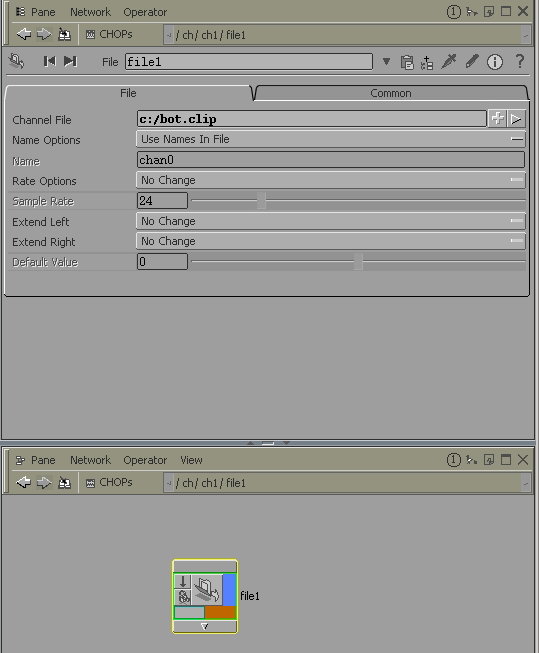
The default values will work but remember to click the export node at the bottom of the file-node.
This should then load an input graph similar to the one below.
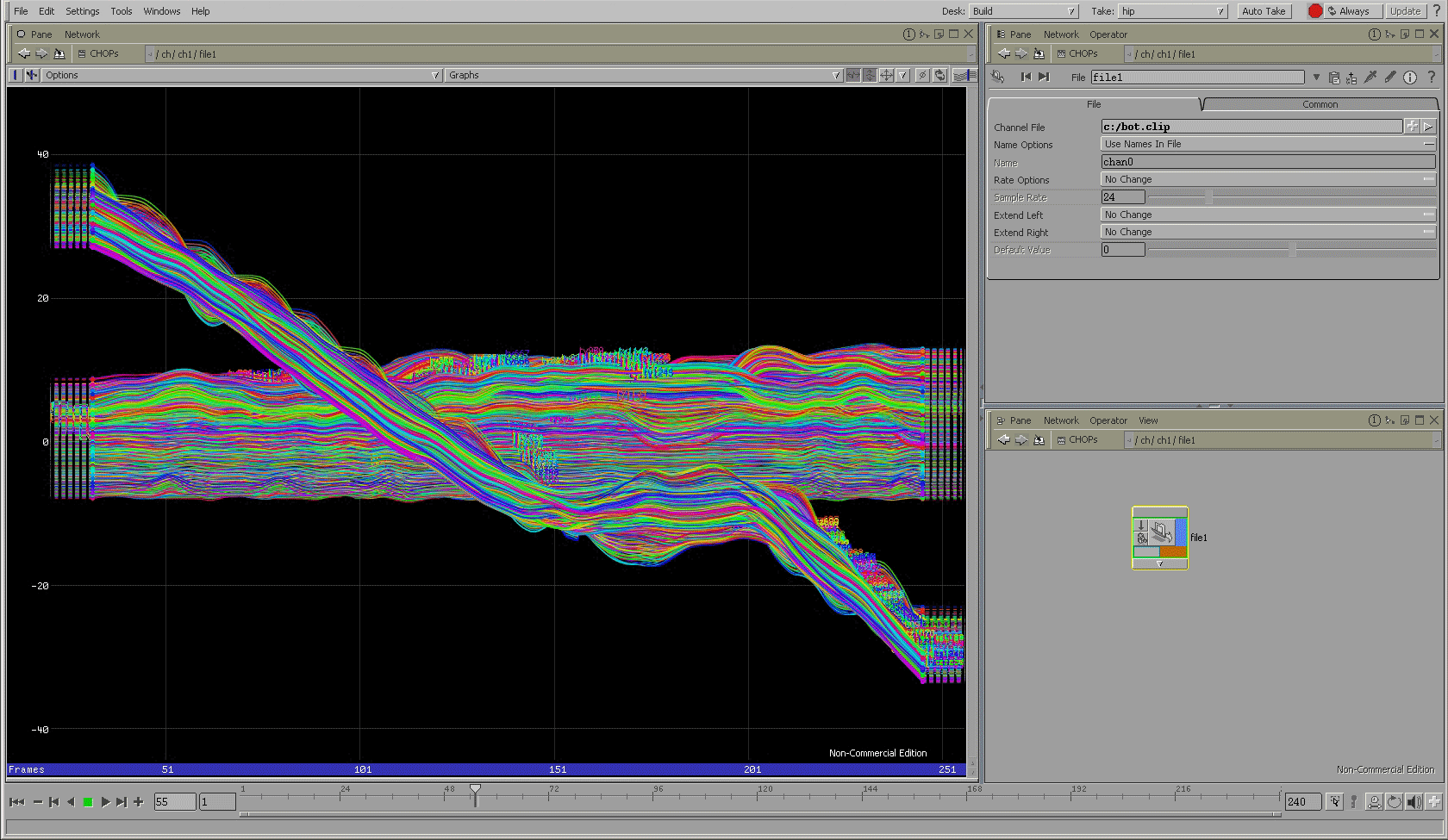
Next switch to the SOP panel and import the obj geometry
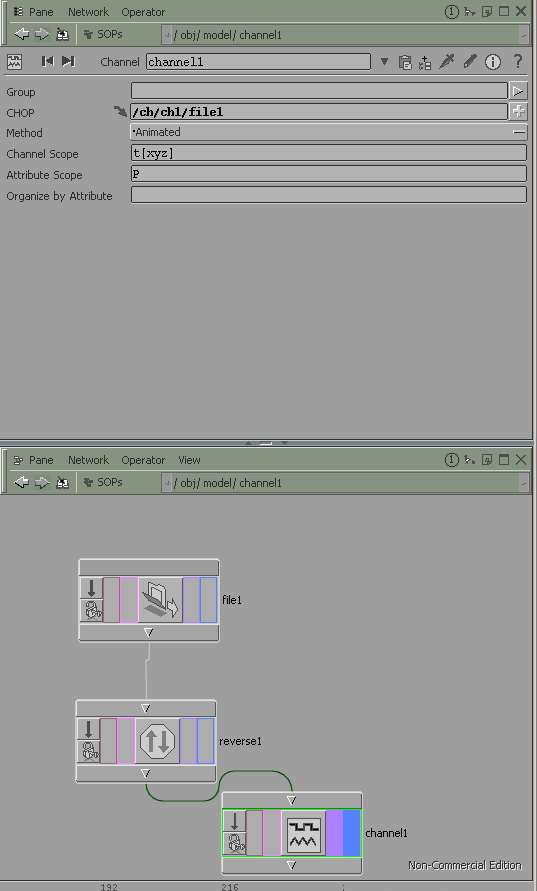
By default the Normals of the OBJ will need to be reversed as they are pointing the wrong way.
Once this is done A channel node is added with the parameters set as shown above which should now result in an animated object.
It is also advisable to re-save this data into binary format once it has been imported.